The first version of Android 14 introduced a restriction on the installation of old applications. Now it will be possible to install only programs created for Android 6 and higher. All others will be considered unsafe. And therefore they will not be able to install on the device in the usual way.
Why such a restriction? The developers explain this by the fact that some malicious applications are created for older versions of Android in order to bypass protection. However, this innovation does not mean that outdated programs cannot be run on the new OS at all. To get around the restriction, you need a computer and a tool adb.
Install via adb
- Download the adb utility to your computer, choosing the version for your OS. Unpack the downloaded archive in a convenient location. For example, I will use the directory C:/Downloads.
- On your smartphone, go to “Settings”, then to the “System” section, go to the “For Developers” item and enable “USB Debugging” in it. If you don’t have the “For Developers” item, you will first have to go to the “About Phone” section, find the “Build Number” there and click on it several times until the message “You have become a developer” appears.
- Connect your smartphone to your computer via USB and allow debugging from the connected device in a pop-up notification.
- If you are on Windows, open Command Prompt as an administrator. You can do this by typing “cmd” in the system search and selecting the appropriate item. If you’re on macOS or GNU/Linux, open a terminal.
- Change to the directory with the adb utility with the command cd
. For example, if you follow the example I provided in the first paragraph, the command would look like this:
cd C:/Downloads/platform-tools
- Run the command:
- If the console output is not empty, then the connection to the smartphone was successful.
- Download the APK file of the application you want from the Internet. Move this file to the folder with the contents of the archive unpacked at the very beginning. For example, if the archive is unpacked, as in the example from the first step of the article, then the application file must be moved to the directory C:/Downloads/platform-tools.
- Enter the command below, replacing FILENAME.apk to the name of the APK file of the program you need.
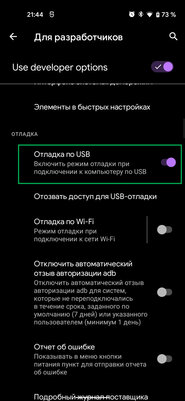
adb devices
adb install –bypass-low-target-sdk-block FILENAME.apk
Source: Trash Box
Joe Jameson, a technology journalist with over 2 years of experience, writes for top online news websites. Specializing in the field of technology, Joe provides insights into the latest advancements in the industry. Currently, he contributes to covering the world stock market.







